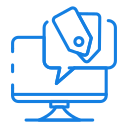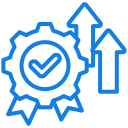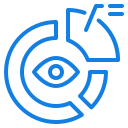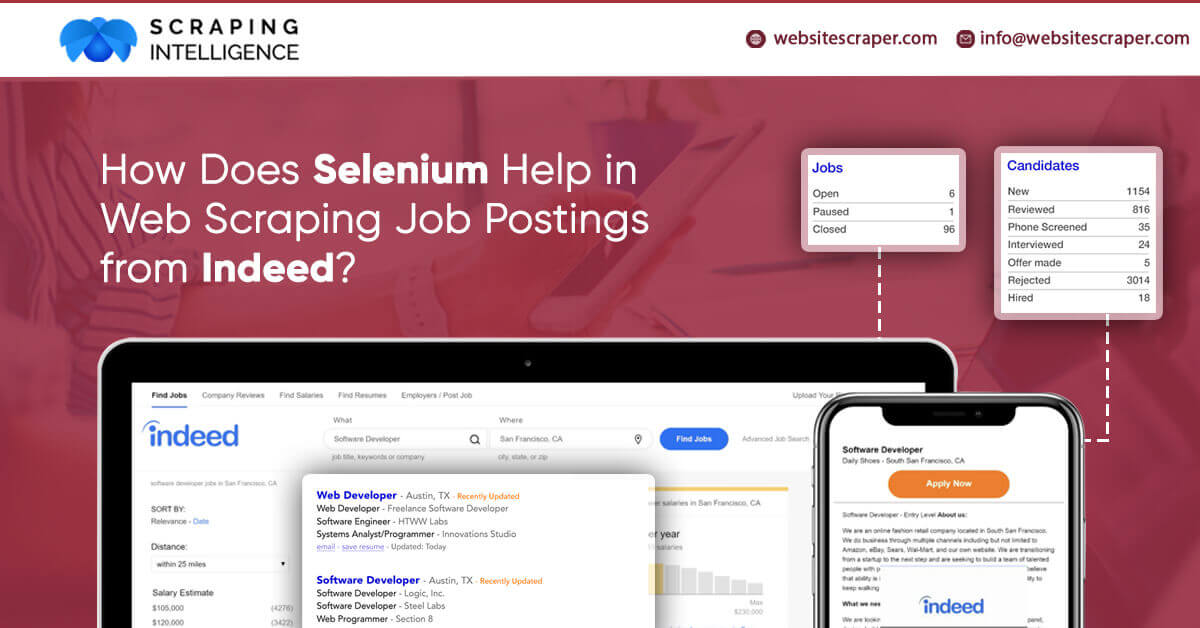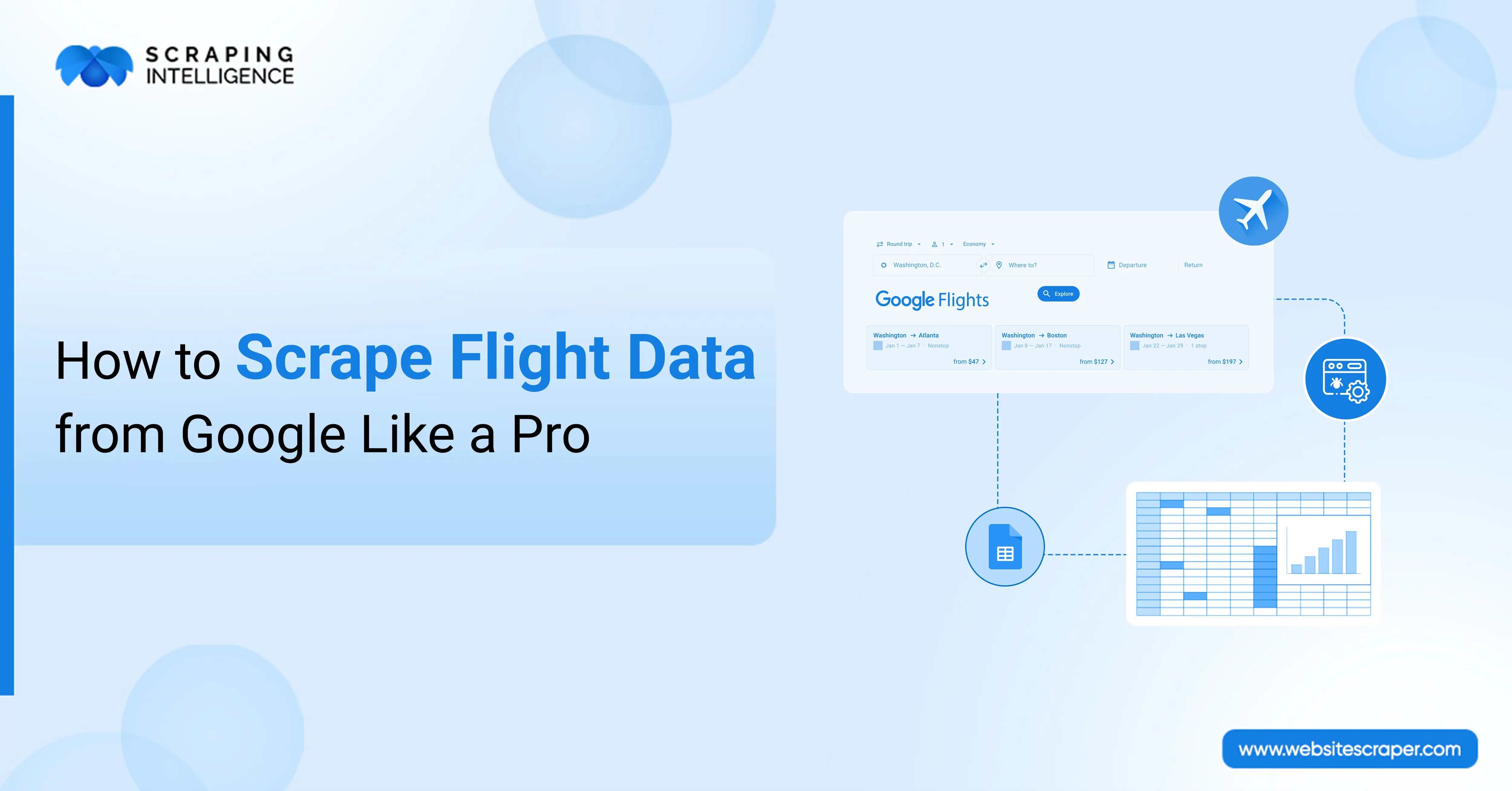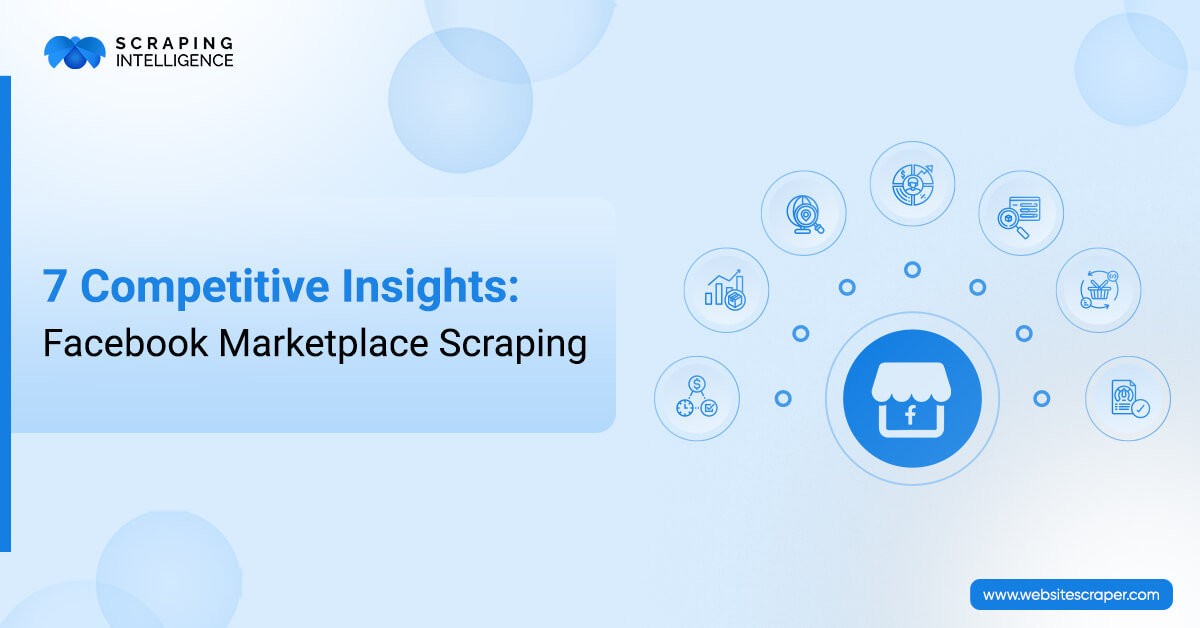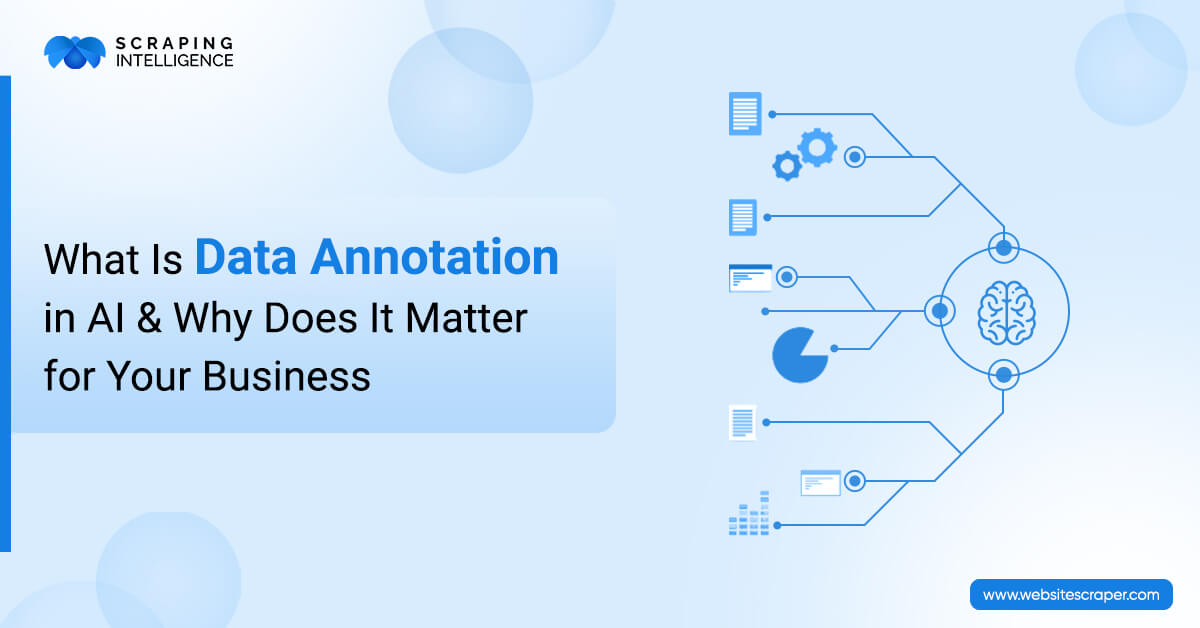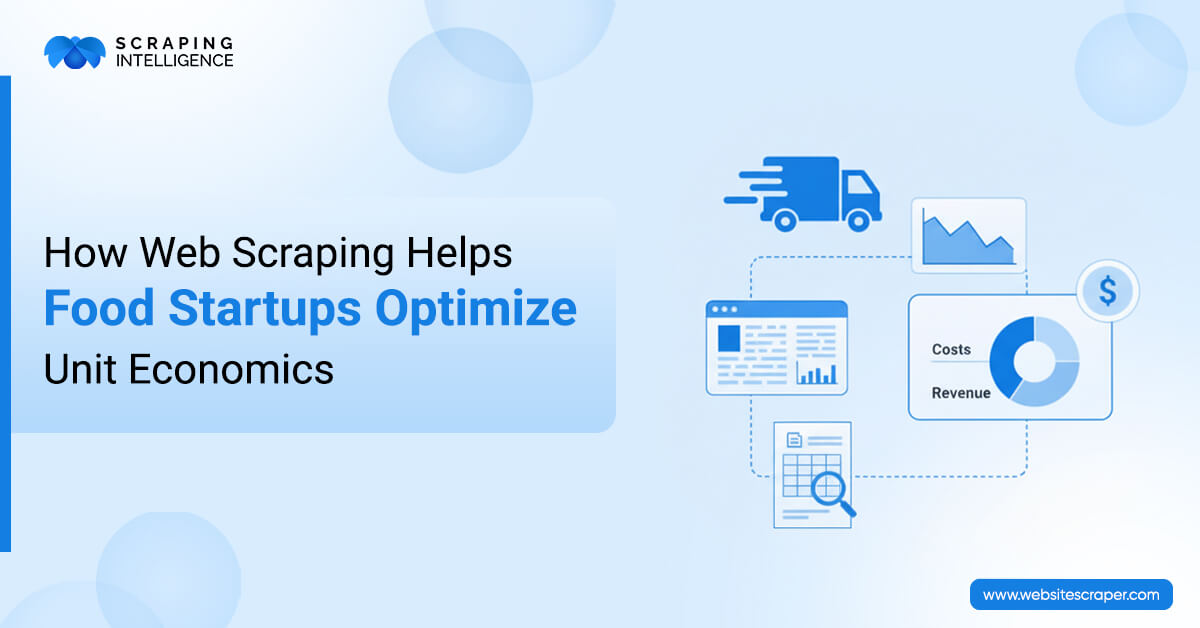tags with the class that includes “row”.
Identifying tags with the attribute “data-tn-element’: ‘Job Title”.
For every tag, find the value of the attribute’s “title”.
def extract_job_title_from_result(soup):
jobs = []
for div in soup.find_all(name=”div”, attrs={“class”:”row”}):
for a in div.find_all(name=”a”, attrs={“data-tn-element”:”jobTitle”}):
jobs.append(a[“title”])
return(jobs)extract_job_title_from_result(soup)
This will display an output like:
Company Name
Company names are a bit complicated, as they appear in tags,
including “class”:”company”. Moreover, they will be included in tags with
“class”:”result-link-source’.
def extract_company_from_result(soup):
companies = []
for div in soup.find_all(name=”div”, attrs={“class”:”row”}):
company = div.find_all(name=”span”, attrs={“class”:”company”})
if len(company) > 0:
for b in company:
companies.append(b.text.strip())
else:
sec_try = div.find_all(name=”span”, attrs={“class”:”result-link-source”})
for span in sec_try:
companies.append(span.text.strip())
return(companies)
extract_company_from_result(soup)
Output of company names are displayed with a lot of white spaces around
them, so inputting.strip() at the end will help to delete this while fetching the data.
Location
Location comes under the tags. Many times, span tags are connected,
in such a manner that the location text will sometimes be within “class”: “location”
attributes, or nested in the “itemprop”: “addresslocality”.
However, a simple script of the loop can monitor all the span tags for
text wherever it might be and fetch the important data.
def extract_location_from_result(soup):
locations = []
spans = soup.findAll(‘span’, attrs={‘class’: ‘location’})
for span in spans:
locations.append(span.text)
return(locations)extract_location_from_result(soup)
Salary
Salary is the most complicated information to scrape from job
postings. Many postings do not consist of any salary information. Among those who scrape
the salary information, can be in one or two different situations. Hence, we need to write a
script that can take multiple places for information, and need to develop a placeholder name
“Nothing found” value for those that do not contain salary information.
Some salaries come under tags, while other comes under tags,
“class”: “sjcl” and needs to be separated by tags with no attributes.
def extract_salary_from_result(soup):
salaries = []
for div in soup.find_all(name=”div”, attrs={“class”:”row”}):
try:
salaries.append(div.find(‘nobr’).text)
except:
try:
div_two = div.find(name=”div”, attrs={“class”:”sjcl”})
div_three = div_two.find(“div”)
salaries.append(div_three.text.strip())
except:
salaries.append(“Nothing_found”)
return(salaries)extract_salary_from_result(soup)
Job Summary
Last but not least, the job descriptions. Unfortunately, all the job
summaries are not contained in the HTML from an Indeed website; nevertheless, we can gather some
information about each job from the information provided. Selenium is a set of tools that may be
used by a web scraper to browse through various links on a website and extract data from the
full job advertisements.
Under the tags, you’ll find summaries. The location text may be
nested in “itemprop”: “address Locality” tags or within “class”: “location” tags. A simple
for loop, on the other hand, can go through all span tags for the text and extract the
information needed.
def extract_summary_from_result(soup):
summaries = []
spans = soup.findAll(‘span’, attrs={‘class’: ‘summary’})
for span in spans:
summaries.append(span.text.strip())
return(summaries)extract_summary_from_result(soup)
Merging All the Data
We have got various information regarding a scraper. Now, we just need to
collect them all into the final scraper that withdraws the necessary information for every job
post, keep it separate from all other job posts, and merge all the job information into a single
data frame at a single time.
We can extract the initial conditions by mentioning few pieces of
information.
- We can specify results that we scrape from every city of interest.
- We can create a list of all the cities for which we extract job postings.
- To save the scraped data for each posting, we can build an empty dataset. We can name our
columns, where we expect each piece of information to be located in advance.
max_results_per_city = 100city_set =
[‘New+York’,’Chicago’,’San+Francisco’, ‘Austin’, ‘Seattle’, ‘Los+Angeles’, ‘Philadelphia’,
‘Atlanta’, ‘Dallas’, ‘Pittsburgh’, ‘Portland’, ‘Phoenix’, ‘Denver’, ‘Houston’, ‘Miami’,
‘Washington+DC’, ‘Boulder’]columns = [“city”, “job_title”, ”company_name”, ”location”,
”summary”, ”salary”]sample_df = pd.DataFrame(columns = columns)
It goes without saying that the longer the scraping process takes, the
more results you seek and the more cities you look at. This isn’t a big deal if you start your
scraper before going out or going to bed, but it’s something to think about.
The actual scraper is put together using the patterns we noticed in the
URL structure above. We can use this knowledge to design a loop that visits every page in a
precise order to retrieve data because we know how the URLs will be patterned for each page.
#scraping code:for city in city_set:
for start in range(0, max_results_per_city, 10):
page = requests.get(‘http://www.indeed.com/jobs?q=data+scientist+%2420%2C000&l=' + str(city) + ‘&start=’ + str(start))
time.sleep(1) #ensuring at least 1 second between page grabs
soup = BeautifulSoup(page.text, “lxml”, from_encoding=”utf-8")
for div in soup.find_all(name=”div”, attrs={“class”:”row”}):
#specifying row num for index of job posting in dataframe
num = (len(sample_df) + 1)
#creating an empty list to hold the data for each posting
job_post = []
#append city name
job_post.append(city)
#grabbing job title
for a in div.find_all(name=”a”, attrs={“data-tn-element”:”jobTitle”}):
job_post.append(a[“title”])
#grabbing company name
company = div.find_all(name=”span”, attrs={“class”:”company”})
if len(company) > 0:
for b in company:
job_post.append(b.text.strip())
else:
sec_try = div.find_all(name=”span”, attrs={“class”:”result-link-source”})
for span in sec_try:
job_post.append(span.text)
#grabbing location name
c = div.findAll(‘span’, attrs={‘class’: ‘location’})
for span in c:
job_post.append(span.text)
#grabbing summary text
d = div.findAll(‘span’, attrs={‘class’: ‘summary’})
for span in d:
job_post.append(span.text.strip())
#grabbing salary
try:
job_post.append(div.find(‘nobr’).text)
except:
try:
div_two = div.find(name=”div”, attrs={“class”:”sjcl”})
div_three = div_two.find(“div”)
job_post.append(div_three.text.strip())
except:
job_post.append(“Nothing_found”)
#appending list of job post info to dataframe at index num
sample_df.loc[num] = job_post
#saving sample_df as a local csv file — define your own local path to save contents
sample_df.to_csv(“[filepath].csv”, encoding=’utf-8')
You will get own data frame for the scraped job postings after a short time.
Look how would the output be:
Contact us to request a quote!!!
About the author
Zoltan Bettenbuk
Zoltan Bettenbuk is the CTO of ScraperAPI - helping
thousands
of companies get access to the data they need. He’s a well-known expert in data
processing and web scraping. With more than 15 years of experience in software
development, product management, and leadership, Zoltan frequently publishes his
insights on our blog as well as on Twitter and LinkedIn.